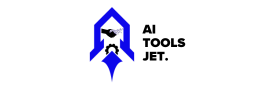Learn how Kling AI Video 1.6 streamlines video creation with Kling AI Video 1.6, from text-to-video to image-to-video projects, in just minutes.
Simplifying AI Video Creation
Artificial Intelligence video creation can get a bit tedious, and usage may be overly complicated at times. Kling AI Video 1.6 changes everything, and your production of quality video without stressors becomes easy in a few simple steps. Learn from this tutorial how you can use the newest features to start working and realize its full capacity.
What is Kling AI Video 1.6?
Kling AI Video 1.6 is a state-of-the-art AI-powered tool developed to bring ease in the creation of videos faster and seamlessly. That’s great, for those who need professional-looking visuals without having to invest too much time editing them. Whether you prefer entering a simple text prompt or uploading an image, Kling AI does the heavy lifting and delivers realistic and professional videos tailored to your needs.
Key Features at a Glance:
- Text-to-Video: Simply input a description and watch as AI creates a video for you.
- Image-to-Video: Upload an image and let this tool animate it with realistic motions.
- Adjust settings: Adjust video length, quality, and creativity to your liking.
- Professional Mode: Allows the creation of sharper, highly detailed visuals.
- Enhanced Realism: Enjoy natural skin textures, dynamic lighting, and smoother movements.
Kling AI Video 1.6 is intuitively designed, and you have flexibility in finetuning your videos. It will add better realism, finer control over complex prompts, and more fluid animation to your creations with this release.
How to Get Started with Kling AI Video 1.6
There are two ways you can get Kling AI Video 1.6:
- Directly via the Kling AI Platform: Log in and start using it right away.
- With Segmind, tap into the power of Kling AI 1.6 integrated with many more AI models within one single dashboard. Highly technical and with a smooth interface, Kling AI Video 1.6 yields an unmatched and time-saving process for creating professional video content.
Follow these steps to start your video creation process with Kling AI 1.6 model:
Step 1: Remember to open the Tool
- Log In: Access your Segmind account.
- Navigate: First, flight to the AI models section and then select Kling AI Video 1.6.
- New User: Do not forget to create a free account. It will take barely a minute!
Step 2: Interface Introduction
After that, you will find three main sections when you get in Kling AI Video 1.6:
- Prompt Box: Write a text description or upload an image.
- Settings Panel: Adjust settings for creativity, quality, and aspect ratio.
- Preview Section: You may now observe your draft video before finalizing it.
Let’s start by going through the important components—Text-to-Video and Image-to-Video—in an elaborate manner.
Text-To-Video Generation
Kling AI Video 1.6 makes it faster and easier to convert text into professional videos. Follow these steps to achieve the best results with your projects.
Step 1: Craft the Clear Prompt
Example: Instead of “person walking”, try “a woman in a blue dress walking through a park with tall trees.”
Writing Good Prompts Tips
- Add specifics on what happens: (Action setting appearance)
- Opt for simplicity prompts under 50 words—it leads the AI to better interpretation.
Step2: Adjust the Creativity Slider
This keyword decides how creative the AI will be in processing your prompt:
- For more creativity: Higher number will generate more artistic and creative videos.
- Decrease Creativity: Keeps the output how you originally described.
- Start with default 0.5 for half-baked and then change as required.
Step 3: Select Video Options
Adjust the format of your video according to your need:
- Duration: 5 seconds for short sample or for full clips 10 sec.
- Aspect Ratio: Pick the format of your platform:
- Instagram: 1:1
- 16:9 for YouTube or widescreen displays
Step 4: Preview and Finalize
- Click Preview to check your video outline.
- Tweak the prompt or settings if needed.
- When you are done create a save or download your video in the final form.
If you already have an image and want to bring it to life, Kling AI’s image-to-video feature makes it easy. Here’s how to get started with it.
Image-To-Video Creation
Let Kling AI Video 1.6 breathe life into your still images using its image-to-video feature. Here are some easy steps to send across some awesome animated videos.
Step 1: Upload Your Image
Drag or click the upload button to bring in your picture.
High Resolution Image: Will give better results than a low resolution one.
Essential Tips For Better Results:
- Select photos that have subjects in sharp focus.
- Parameterize cluttered or busy background to pull the viewers attention towards main element.
Step 2: Motion Prompts
Choose the type of animation you desire over your image. Kling AI permits soft, creative harmonic effects like:
- Camera Pans Rollers – first person perspective based dynamic camera motion
- Environmental Changes: detail set wind gently or light change
Pro Tip: Do subtle movements for more believable animations
Step 3: Preview and Save
- Preview the animated video to ensure the outcome is as you wanted
- Adjust Motion settings or change context as necessary.
- Click here to download the final video after you are done.
Pro Tip: Begin with paying attention to less complicated images and motions, before attempting complex designs. This leads to smoother animations and no meaningless results.
Professional Mode for High-Quality Visuals
Want sharper, polished videos? Switch to Professional Mode for improved textures, richer colors, and smoother animations.
Key Benefits:
- Improved skin tones and detailed facial expressions.
- Sharper outlines and realistic lighting effects.
- Perfect for marketing, presentations, or detailed projects.
A standard portrait video may look flat, but Professional Mode gives depth to the expressions, natural highlights, and refined textures of wrinkles or accessories.
Negative Prompts to Get Rid of Unwanted Elements
Negative prompts help you to specify what should not be included in the video.
How It Works:
You type in things you don’t want to see, like “no clouds” or “no cars.”. Kling AI processes the video automatically to your liking. Use this in subtle adjustments, such as cleaning up background clutter, while retaining focus on what is important.
Example:
For a clear sky in your video, add only “no clouds” to the negative prompt. The AI automatically makes sure that the sky of your edited video is cloudless.
Manipulate Creativity with the Sliding Scale
The Creativity Slider lets you tweak how literal or wild the AI can get, back and forth between abstract creativity and correctness.
Higher Creativity Values:
- Perfect for creative, or conceptual projects.
- Sprinkle Unusual Sparkles
- For example, to “cat on window” higher creativity might: Add colorful curtains or an odd style background
Lower Creativity Values:
- Best for business and instructional videos.
- Maintains the accuracy of output as per your description.
- Example: same prompt but only cares about what a cat and window are.
Pro Tip: Start at a medium setting to play with both artistic and clean outputs, then adjust according to your needs.
Select the Correct Aspect Ratio and Duration
Videos on Different Aspect Ratio Duration config for your Videos to Fit specific Platforms
Aspect Ratios:
- 16:9 – Best on YouTube or widescreen presentations.
- 1:1 – Perfect for Instagram posts
- 9:16 – TikTok/Vertical Stories
Duration:
- Use 5 seconds for brief demos.
- Opt for 10 seconds to get refined clips.
Pro Tip: Match your aspect ratio with the platform. A TikTok ad is most effective in 9:16, but a YouTube explainer video booms in 16:9.
Top Uses And Applications Of Kling AI 1.6
Video 1.6 Kling AI is a game changer for creators, marketers and developers who want professional quality videos Fast-Casually. It is so realistic in the visuals and versatile too to use for many things. How to Use It Smartly:
1. Marketing Videos That Gets Noticed
Is anything cooler than marketing video which uses the most realistic and fluid looking visuals possible in their creations.
- Showcase the Products: Show your product with dynamic angles and real textures features.
- Function with Eye-Catching Feature Include raindrops, light shifts or other naturally elements for a better advertisement.
- For example: Create a “Product Demo” where text model is walking in a beautiful, Animated background generated by AI; through simple text prompt
Figure out the creative: make your marketing content more unique and alluring with creative prompts.
2. Social Media Content to Kick in the Engagement
Because it is short video duration and multiple aspect ratios make the Kling AI Video 1.6 very good for TikTok, Instagram or YouTube.
- Tiktok (9:16): I would build a vertical video with every vibrant animation that can induce curiosity.
- Instagram (1:1) Display products or images with slight, seamless motion in order to keep your feed looking professional.
Pro Tip: incorporate Kling AI with trending, relevant topics or hashtags and expand reach on social media.
Product Demonstrations For Business
Kling AI Video 1.6 is the ultimate tool to assist you in producing professional and compelling videos that suit your activities. Whether it’s presentation of a product, giving a lesson or highlighting an event, here are the features you should use to get the best results:
1. Product Demonstrations for Businesses
With Kling AI, you can easily create a step-by-step product demo video that is both laser-sharp and beautiful.
- Showcase Features: Use texts that are brightly colored and slightly animated which in turn tell your viewers which parts stand out the most.
- Realistic Action: Reveal the working mechanisms of the products by letting them do what they are supposed to do in actual life, there should be lifelike movements.
- Example: A tech brand can create a realistic video displaying how a new gadget operates with detailed close-ups and animations of its features.
Pro Tip: Employ the Professional Mode feature for crisp visuals. This method is convenient for reaching out to well-off customers or for creating marketing content
2. Educational and Training Videos
Kling AI is capable of producing interactive videos which help in making extremely difficult ideas simple and giving a better understanding!
- Dynamic Visuals: Generate animation of different situations, characters, or places that will be practical but simple in explaining your concept to others.
- Animate Learning Materials: Utilize the image-to-video tool to put life on characters, scenarios, or processes, for example to animate diagrams, charts, or step-by-step instructions.
- Example: A teacher can demonstrate set-up of a math problem solving and other important steps in a science experiment with slides or video to improve the interaction of kids.
Pro Tip: Start with easy and simple animations to explain the concept well, and as the viewer understands continue to the more complex ones.
3. Event Promotions and Announcements
Nail your art and visual marketing by edifying the audience and seducing them with animated diverse posters
- Animated Posters: Make your banners moving and hence the videos for the platforms like Instagram or TikTok most of the time
- Countdown Videos: They generally run for a very short period, such as 30 seconds, incorporating notional content designed to imbue feelings of excitement and commitment.
- Example: A product launch can be best shown through the dynamic visuals with time, location, and the product as the main highlights in a video.
Pro Tip: Unlock the full potential of your content by adding dates, themes, and event hashtags to your ideas.
Common Issues While Using Kling AI 1.6 And How To Fix Them
Kling AI Video 1.6 is indeed a complete package, however, you might, there are one or two situations when you will find it challenging to handle it. The following is a brief guide to the main problems that you might face while using it and their solutions.
1. Blurry Outputs
Problem: May appear blurry, videos may lose the level of their sharpness.
Cause: Variance of input on either low quality images or as inaccuracy of the prompt of the generic one that is not well designed.
Solution:
- Better textures, lighting, and clarity can be achieved by changing the mode of capturing images from Professional to any other one that has these features.
- Use detailed, specific prompts, and try again.
- Example: Instead of just mentioning a place use details such as “a busy New York street with tall buildings and yellow taxis under bright sunlight.”
Pro Tip: With higher-resolution input images, a sharper output is possible.
2. Unwanted Elements in the Video
Problem: AI may include objects or details that are basically impossible to realize.
Solution:
- Negation prompt is used to input elements you would rather not have.
- Example: The teacher can write “say no to cars” if he wants and auto free the city.
- Define your request in a more precise and short way to gain better control over the outcome.
Pro Tip: Use fewer and simpler examples when testing to identify problems faster.
3. Inconsistent Animations
Problem: The animations may look artificial or jerky, especially with complex motions.
Solution:
- Do animations with just small movements like slowly moving camera or such small changes (ie. light changes or a little wind).
- Use Image-to-Video mode to obtain full control over the placement of the animations.
Pro Tip: Test brief video clips first (e.g., 5 seconds) and see if they are to your liking. Only then start looking at the longer video outputs.
4. Slow Processing Times
Problem: The high quality of the input or the intricacy of the prompts may cause the rendering time to increase.
Solution:
- However, excessive tabs and applications must be shut off to give the system more resources.
- Make sure you have a reliable and fast internet connection.
- That is, divide the scene into fragments and create oral prompts for each fragment. Again, later merge these responses.
Pro Tip: If you want a quicker preview, you can start by using lower settings and then move to high-settings for the final videos.
Final Thoughts
Kling AI Video 1.6 is a tool that makes creating professional and interesting videos easy. Efficiently manage workflow and get the best results after mastering the useful features and finding solutions to the typical issues.
You can find many fantastic tools in the app, including Professional Mode, creativity sliders, and negative prompts, thus, giving you precise control.
Once you’ve chosen your role (you can be a marketer, educator, or content creator), the way you utilize Kling AI might change. Because it is so flexible, Kling AI helps you unleash your ideas and turn them into visual products that people will love. Just keep on experimenting, refining, and creating!